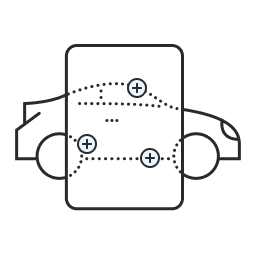Let customers pay in-person with an easy-to-use Bluetooth credit card reader. You can pick yours up in your Admin Portal by clicking “Order Card Reader”. Once the reader is connected to your app, customers can swipe, insert, or scan to pay for the job before they leave.
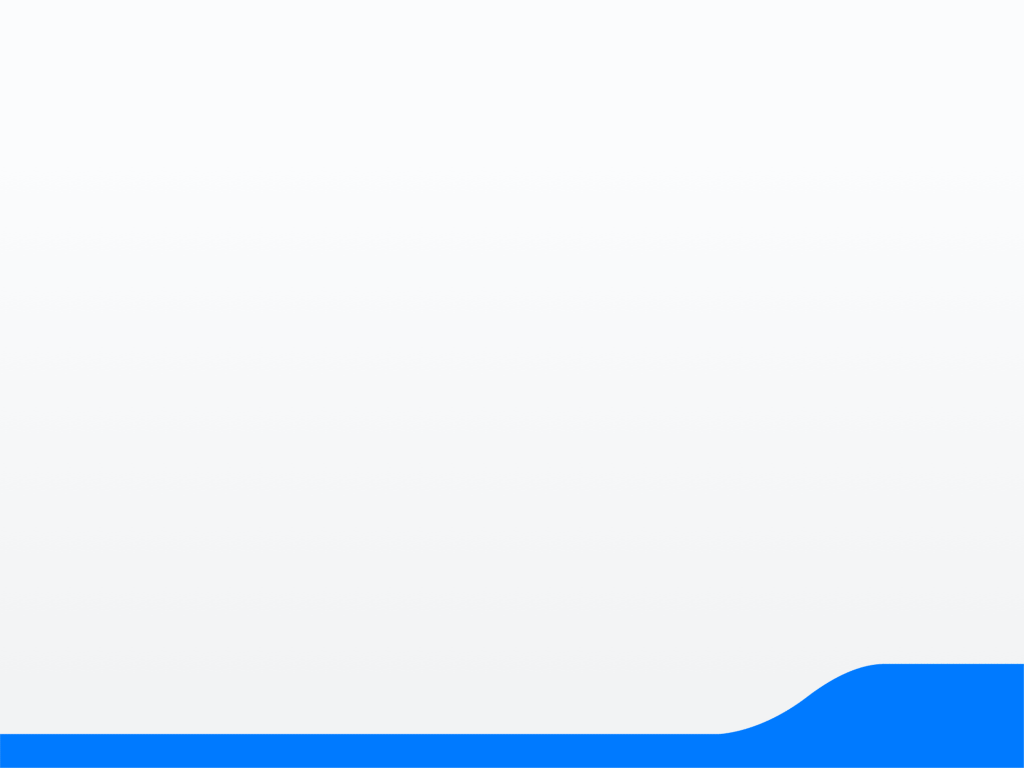
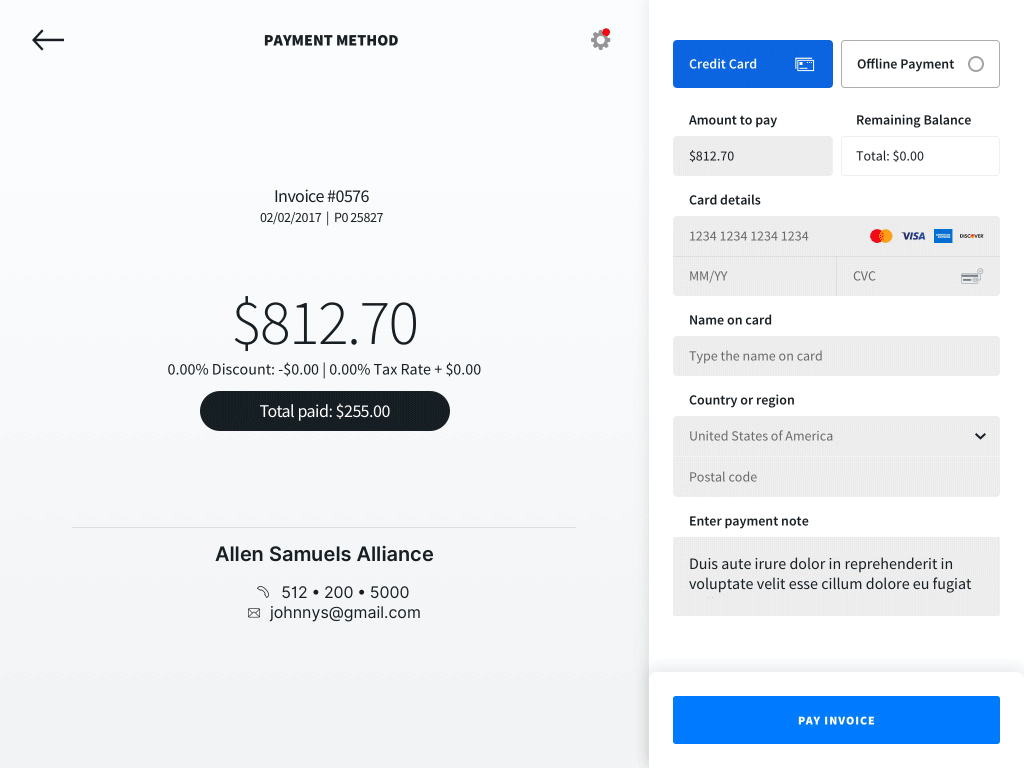
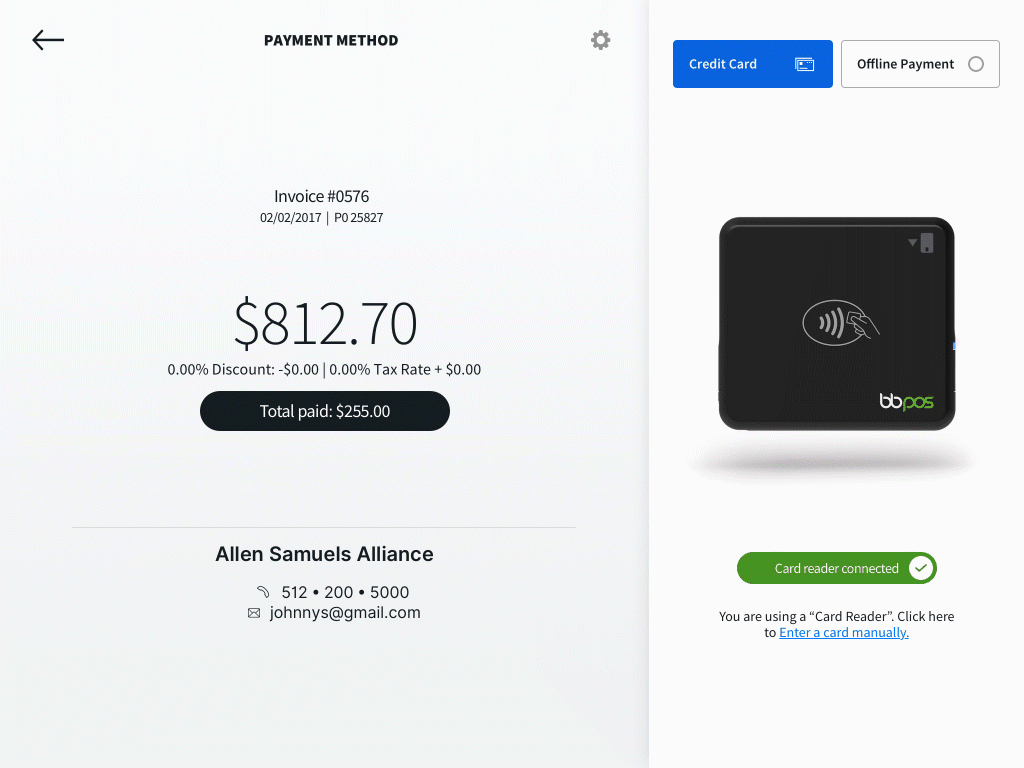
Accept any major debit card, credit card, or offline payment with Mobile Tech RX Payments, and only pay when you get paid. Instead of building invoices in one place and accepting payment in another, simplify the experience by doing it all in one place. Our rates vary by how your customers pay and help us cover the costs of protecting you from fraud.
Payments Made with Card Reader
When the card is swiped, tapped, or chipped with a card reader.
2.7% + 10¢
Payments Made Online
When the card is entered online by the customer via an emailed invoice.
2.9% + 30¢
Payments Made Manually
When the card is entered manually or entered by staff in the Admin Portal.
3.5% + 30¢
“It makes customers feel a part of the process.”
Take Payment from the App
You’ll see a blue button in the bottom right of every invoice that says “Payment”. Click the button to manually enter your client’s credit card information.
Take Payment with Email
For a contactless approach, email the invoice to the client. They can click the payment button on the email and add their credit card information.
Take Payment with a CC Reader
Use a Stripe credit card reader to accept payment in-person. Connect your reader to the app and insert, swipe, or scan cards to accept payment.
Update your app in the Apple App or Google Play Store. Click here to go to your new Credit Card Processing page. Click “Connect Stripe” and complete the process.
Yes! Customers can easily add tips when you accept payment in the app or Admin Portal. To turn tips on, go to the Company Info page in your Admin Portal, scroll to the bottom of the page, and click the toggle to “Activate Tips on Payments”.
Payments comes with your Mobile Tech RX subscription. No additional subscription payments are necessary to use our credit card processing. When you charge a credit or debit card with Mobile Tech RX, we take a small fee of the transaction in exchange for managing the system.
When you apply to start using Mobile Tech RX Payments, you’ll be prompted to enter your bank information including routing and account numbers. Once you’re approved, your bank account will automatically be connected!
You’ll see every transaction in your Admin Portal on the Credit Card Processing page.