Welcome to your free trial. We built this page to help you get started quickly. Keep scrolling to follow the easy steps to set up, or click the buttons below to view templates for your pricing packages and automated text alerts. If you have any issues, call 1-888-626-6750 or email help@mobiletechrx.com. We can’t wait to hear what you accomplish with Mobile Tech RX.
Platform Tip #1: You can customize your account. The app will come with default packages and pricing but if they don’t fit your business, you can edit them or create your own from scratch. Check out our Pricing Package Templates to get inspiration for your own packages.
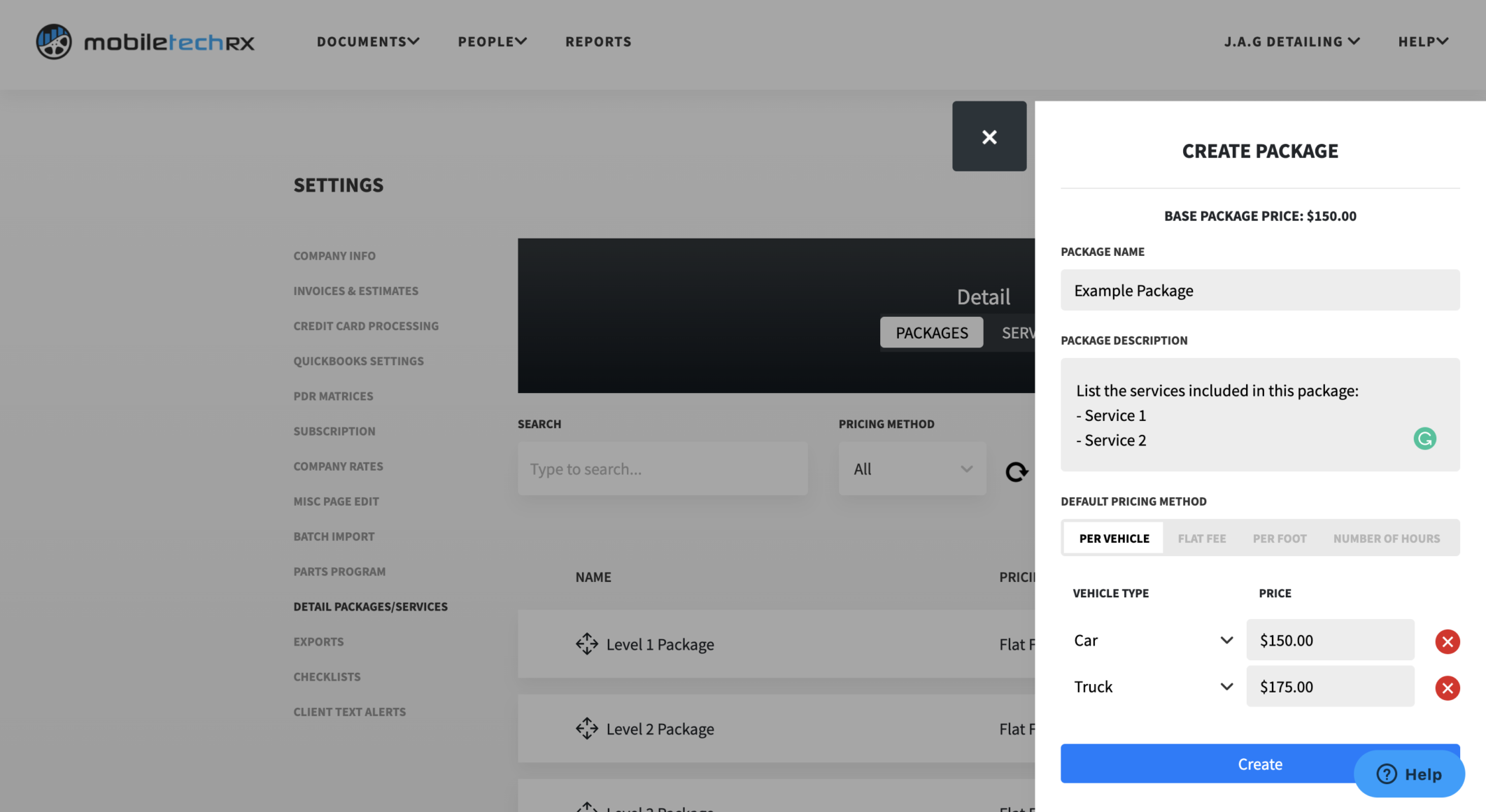
Platform Tip #2: Add additional services like ceramic coating, headline restoration, or odor removal to up-charge for specific work by clicking “Create New Service” in your Admin Portal.
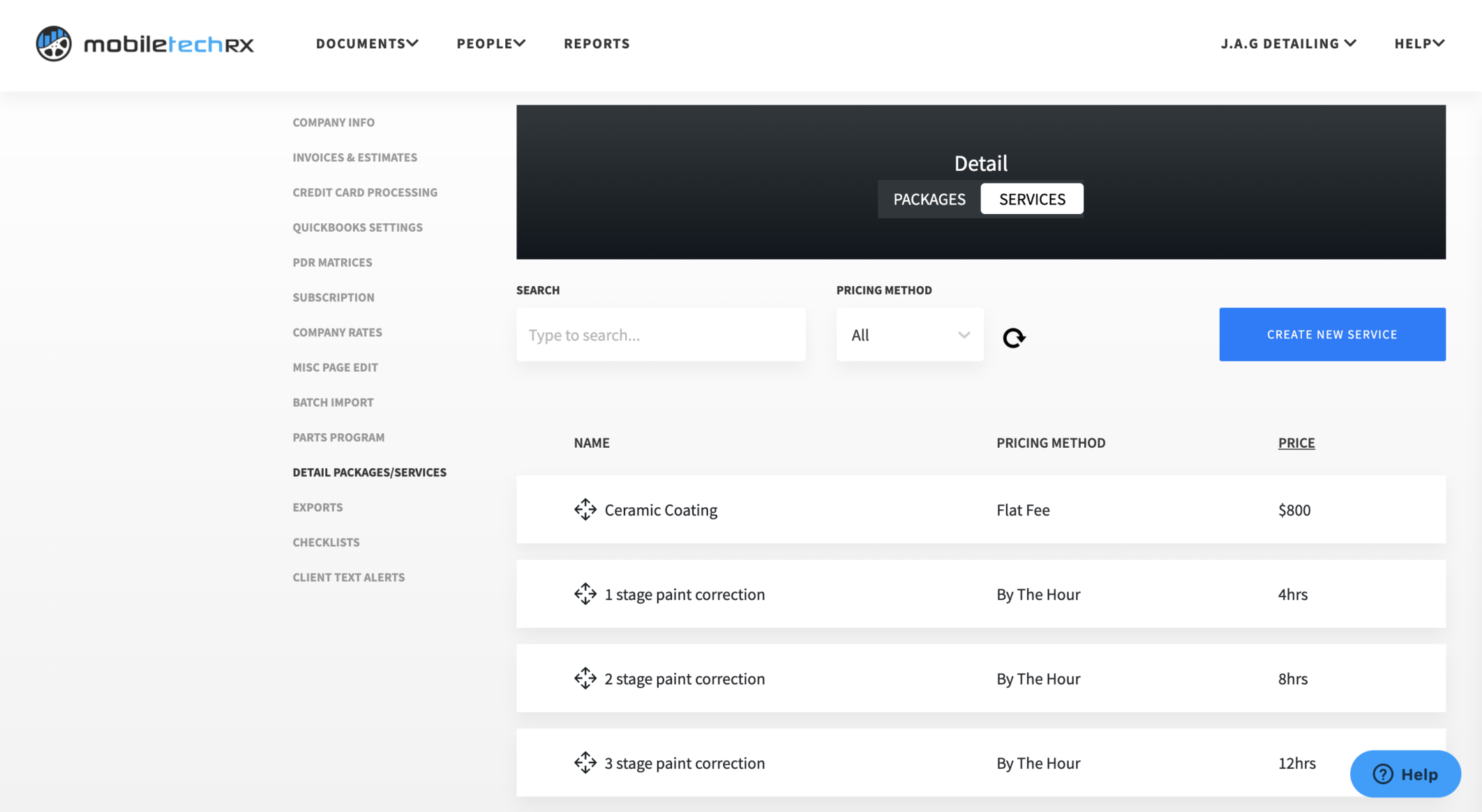
Platform Tip #3: Save time and money by using one platform for everything. Instead of building an estimate in one app and accepting payment in another, you can do it all in one place. Your first $2,500 come with $0 in fees.

Platform Tip #4: Text messages have a 97% open rate and convert 200% better than email. Create pre-set text alerts to increase appointments, get positive reviews, and ask for referrals without having to manually send every text. Check out our Text Alert Templates to get inspiration for your own.
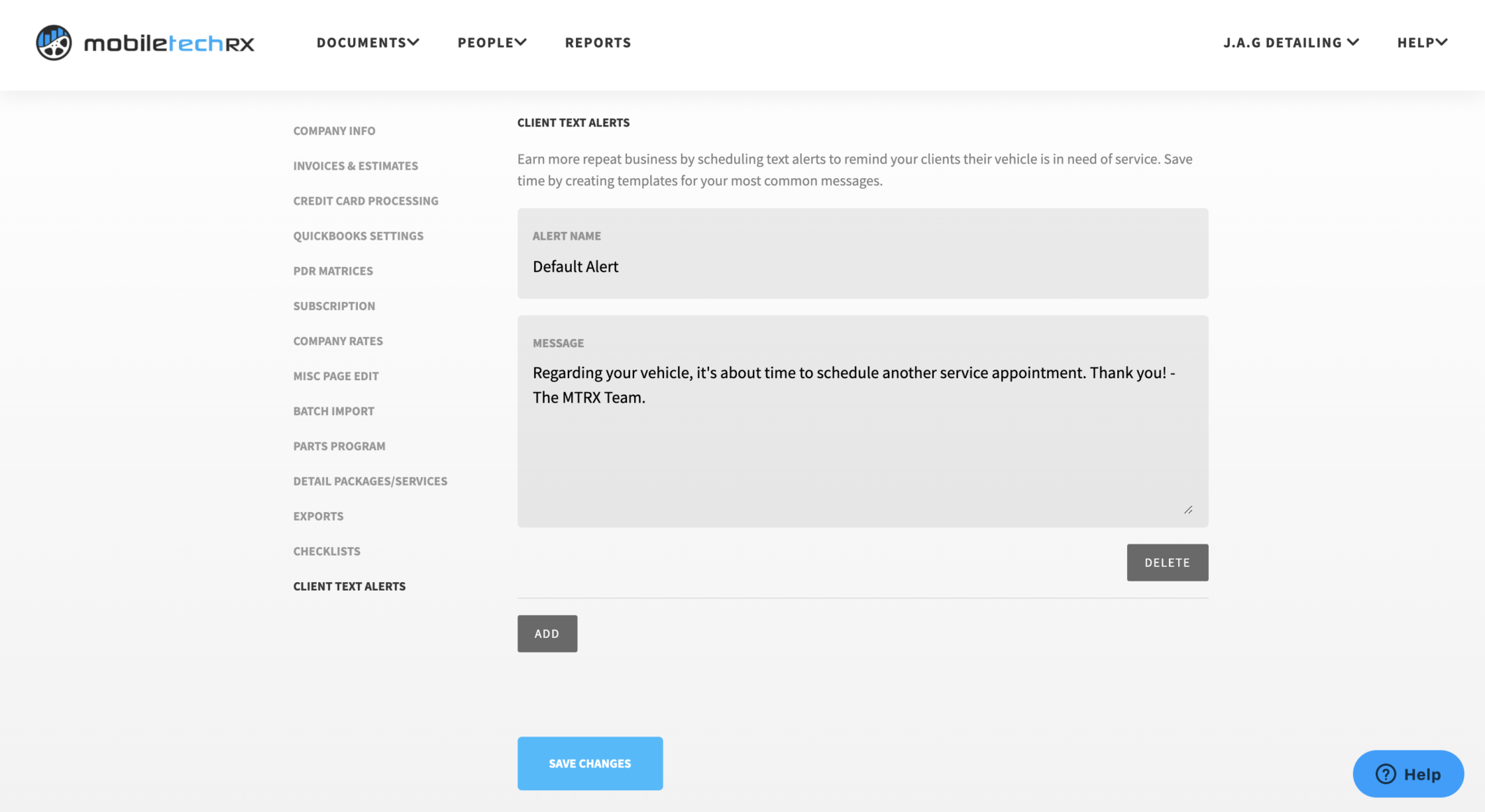
Platform Tip #5: Don’t forget about our referral program. For every new paying user you refer, we’ll pay you $75 and them $25. Click the “Refer a Friend. Get $75, Give $25” button on the bottom right corner of our website to get a custom link you can share with everyone you know. If they use that link to signup, we’ll pay you when they pay us.