How to Set up Credit Card Payment Processing with Mobile Tech RX
If you’re a Mobile Tech RX user, we encourage you to set up credit card payment processing with your account. Not only will you be able to process $2,500 with no fees in 2020, but you will also be able to streamline your process and work more efficiently.
If you’re ready to start accepting payments in the same app you use to build estimates, statements, and manage employee pay – you can set yourself up in a matter of minutes! Keep reading to help you get started.
First, go to the “Credit Card Processing” page in your Admin Portal. You will see this on your screen:
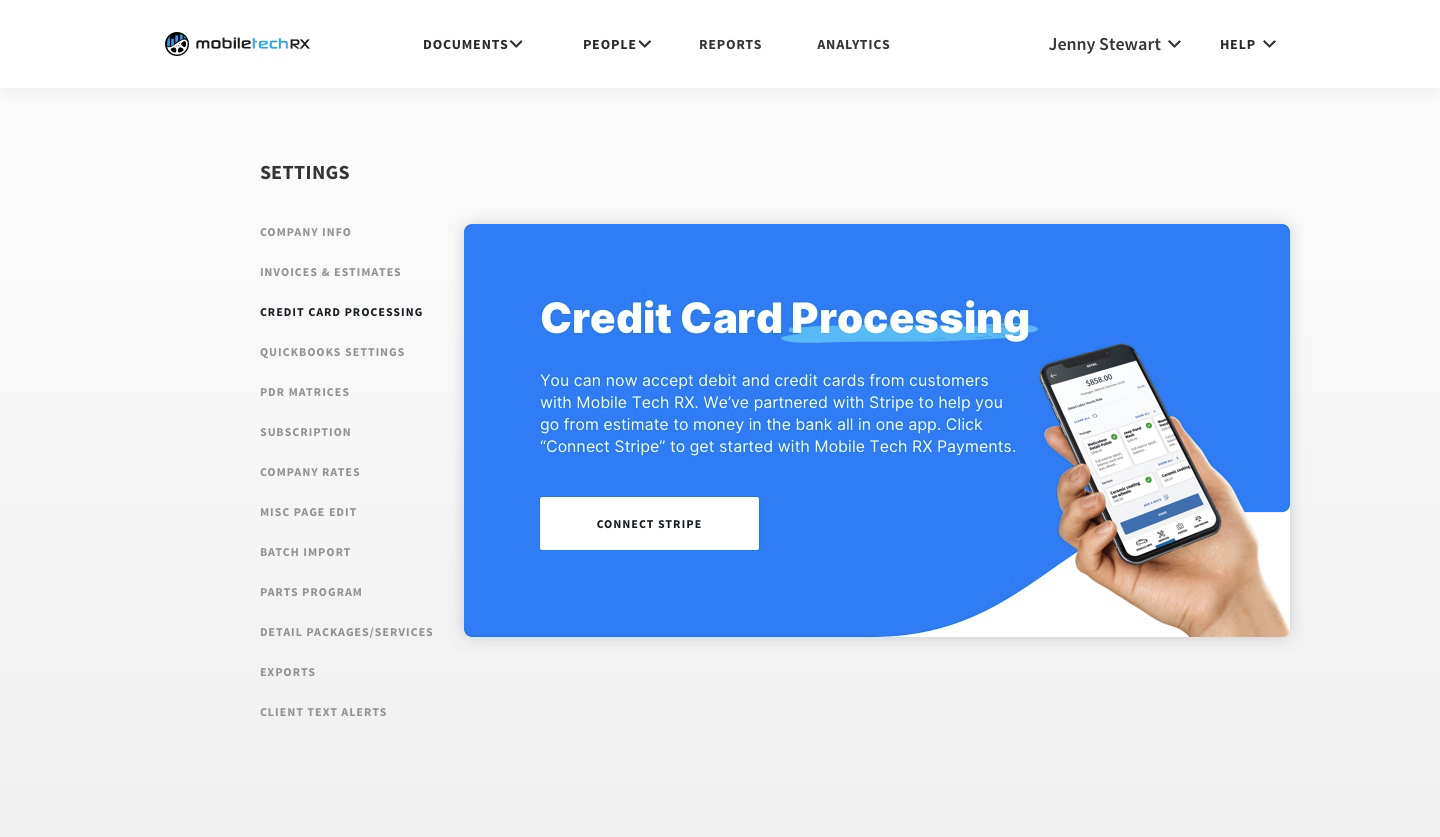
Click “Connect Stripe” to begin.
This will take you to a form that you will need to fill out. We use Stripe payment processing within the Mobile Tech RX application. You will need to fill it out with basic information about yourself and your business so that Stripe can verify your business. Here are the things you should be ready to provide:
- Business ownership and identity verification
- Business type
- Employer Identification Number or Social Security Number
- Physical location of your business
- Website ownership
- Bank account information
You will also be able to customize your business name and/or service when it comes up on your customers’ credit card statements.
Finally, you will need to set up two-step authentication for the security and safety of processing payments.
Once you fill in all of your information, you can submit your application. Normally, the verification process takes about 5 minutes. After you verify your business, you will be able to start taking payments through Mobile Tech RX immediately. (You will need to update your Mobile Tech RX app to access the new payments feature.)
How to Take Payments through Mobile Tech RX
There are 3 ways to collect payment with Mobile Tech RX: straight from the app, from your admin portal, or from the client portal. We will outline each one below.
1. Take Payment from the App
If you want to take payment from the app on your phone or tablet, now you can! When you have an invoice pulled up, you’ll see a blue button in the bottom right that says “Payment”. If you click that button it will take you to a screen to enter credit card information from your customer to pay and close out the invoice.
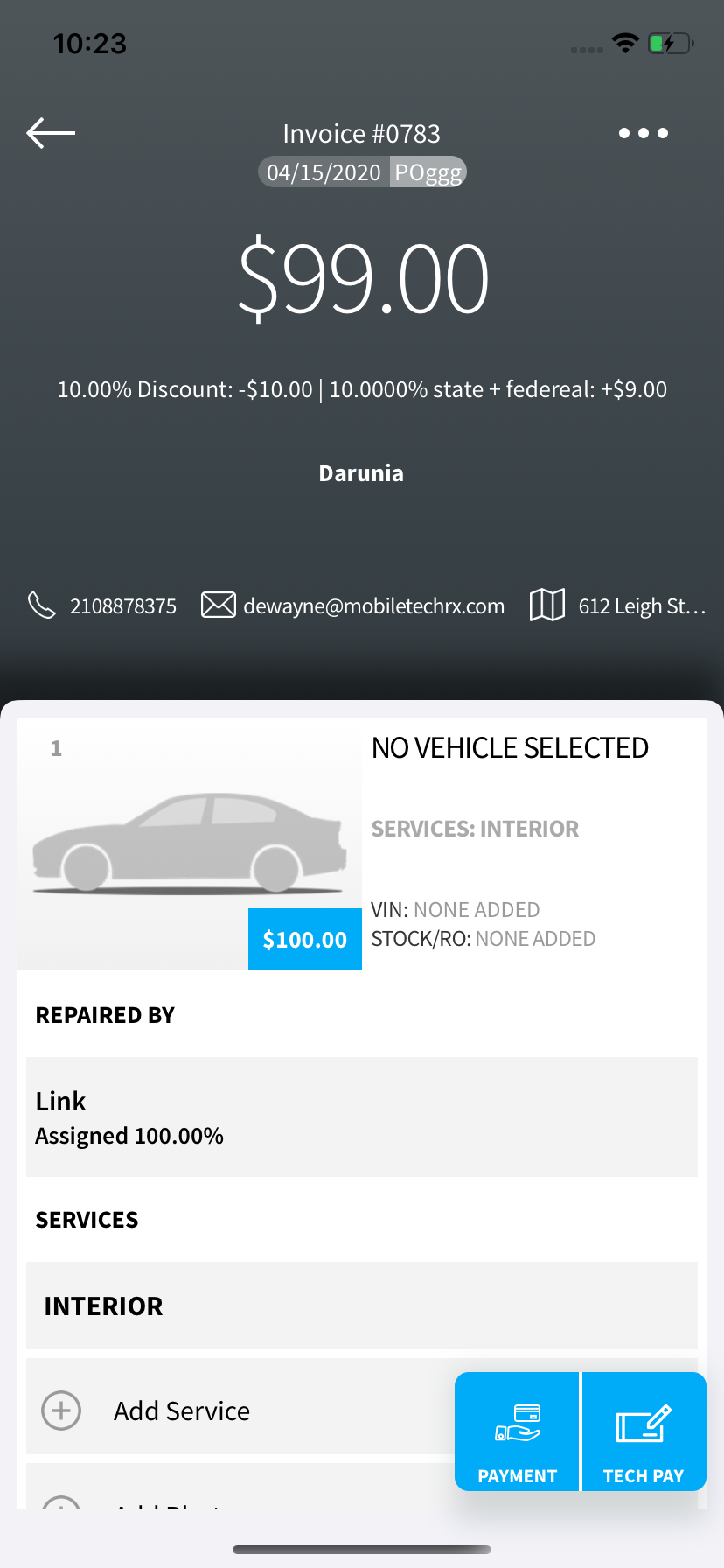
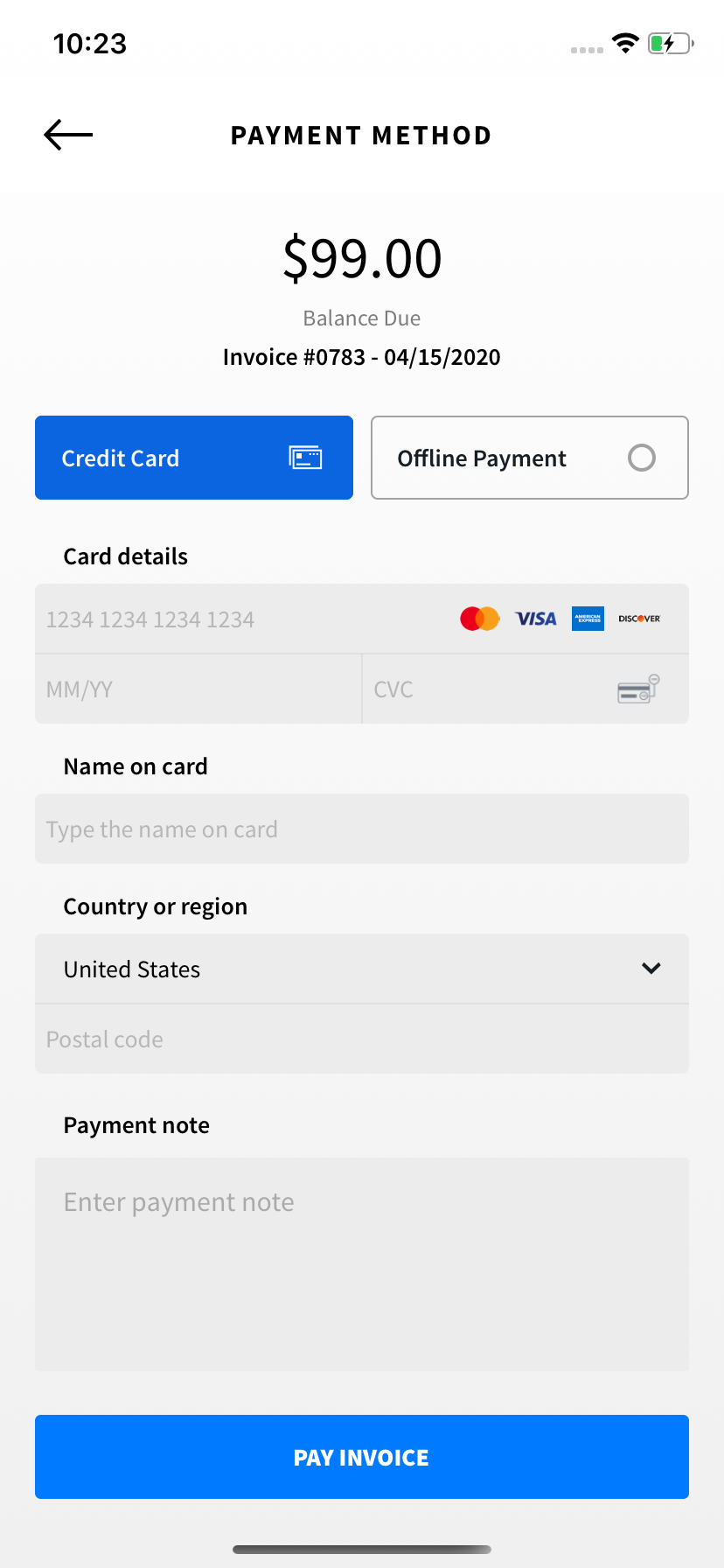
2. Take Payment from the Admin Portal
If you would prefer to take payment from a computer, you can do that too. First, log in to your Admin Portal. Click on “Documents” then “Invoices”. From this screen, you can click on each invoice and enter credit card information or payment details from your customer to close it out.
3. Take Payment through the Client Portal
You can also choose to send the invoice to your customer via email. You can send the invoice either from the app or from your Admin Portal. When your customer gets the email, it will have a link for them to pay online. The email will look like this:
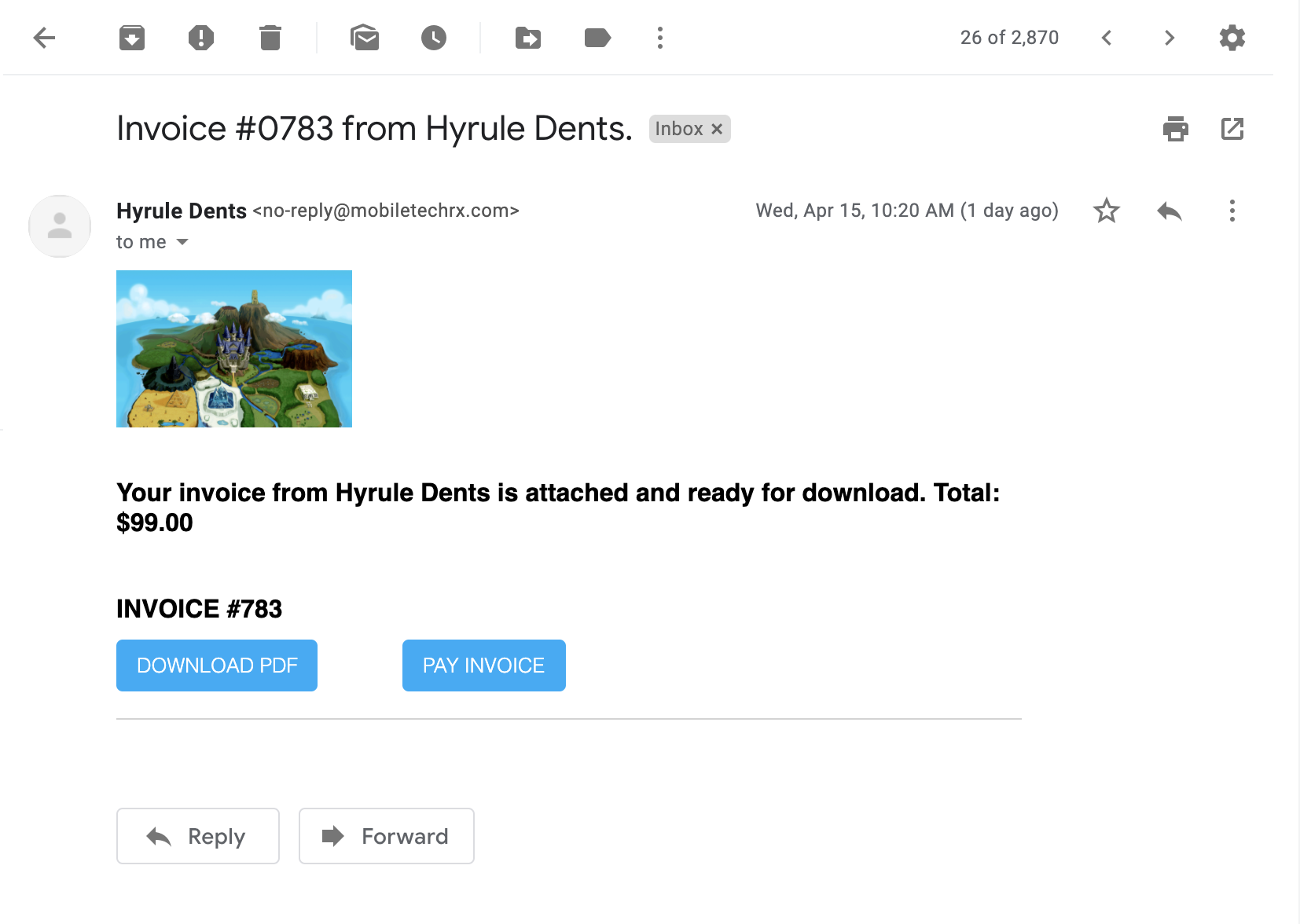
When your customer clicks “Pay Invoice”, they will be taken into our client portal to enter their credit card information and pay their bill. They can also download the invoice to keep for their records.
Reviewing Your Payments
If you’d like to review all of the payments you’ve collected through Mobile Tech RX, you can do that in your admin portal. In your admin portal, click “Settings”, then click “Credit Card Processing”. Here you’ll see a history of your payments and how much you’ve earned in total.
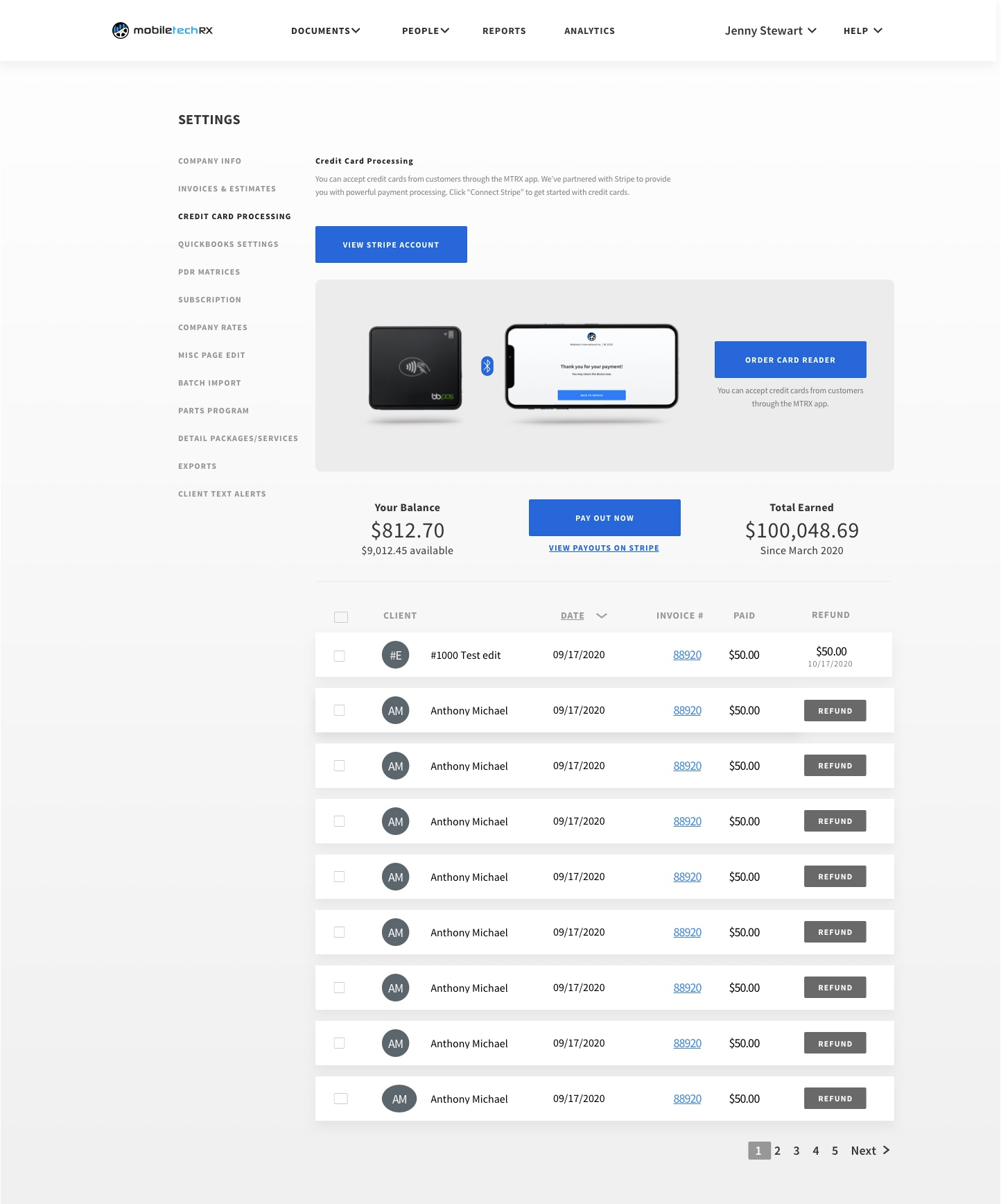
Switching From a Different Payment Processing Platform
If you use a different payment platform -like Square payment processing or Quickbooks payment processing – and would like to start using Mobile Tech RX instead, it’s very easy to switch. You don’t need to do anything further than setting up payments in your Mobile Tech RX Admin Portal, updating your Mobile Tech RX app, and going through the steps above.
If you’d like to close down your account on the other payment platform, you can. But you don’t need to – you can also keep both payment platforms active to give yourself a second or back up way to collect payment.
If you have certain customers’ credit cards stored in a different payment platform that you would like to transfer over to Mobile Tech RX payments, please contact us at 1-888-626-6750.
